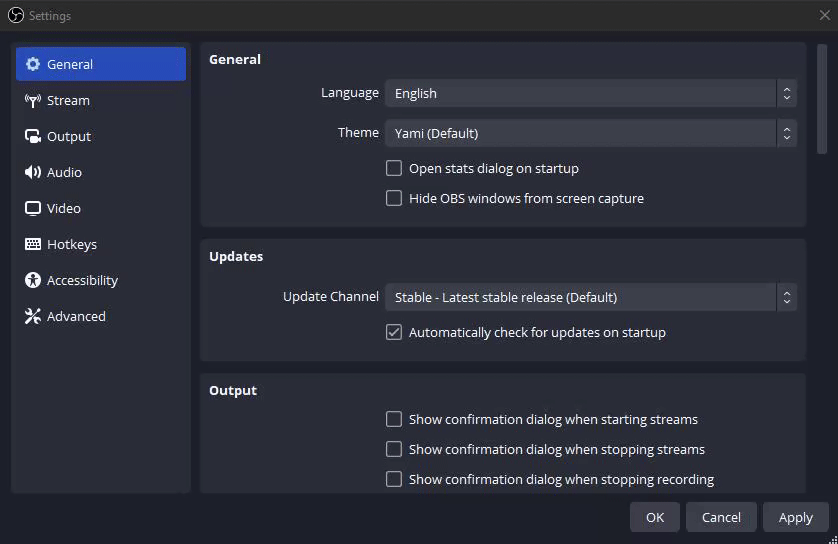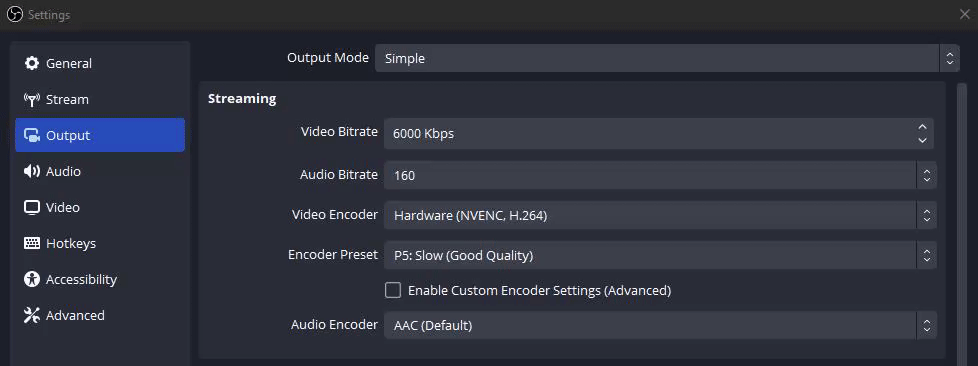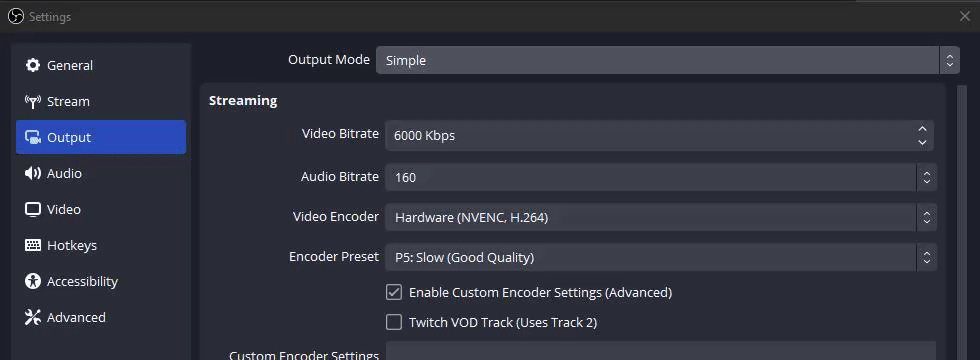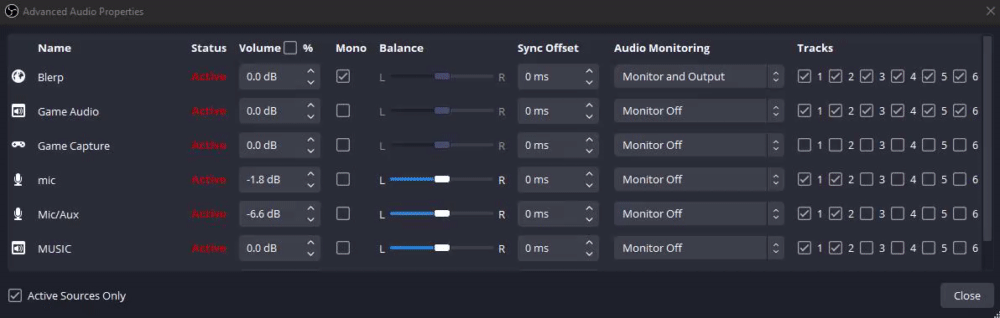How to Mute Music in Twitch VODs with OBS Studio
Hey there, Twitch streamers! So, you've been diving into the world of content creation on Twitch, sharing your gaming adventures, or maybe even showcasing your talent in music or art. But as you grow your channel and start accumulating VODs (Video On Demand), you might run into a common issue – copyrighted music playing in the background.
Fear not! Twitch has got your back with its VOD track feature. Today, we're going to guide you through the process of excluding music from your Twitch VODs using OBS Studio. Let's dive in and ensure your VODs stay clear of any copyright headaches!
1. Connecting Your Twitch Account:
Before we jump into the nitty-gritty, you need to ensure your Twitch account is linked with OBS Studio. Head over to Settings → Stream, and hit that Connect Account button. This step ensures smooth sailing throughout the setup process.
2. Enabling Custom Encoder Settings:
Once your account is connected, it's time to navigate to the Output section within OBS Studio's settings. Tick the Enable Custom Encoder Settings box to unlock the magic that is the Twitch VOD track feature.
Alternatively, you can select the Output Mode at the top and then “advanced.” Check on “Twitch VOD Track.”
3. Setting Up Twitch VOD Tracks:
Now, let's get to the heart of the matter. In the Audio Mixer dock, click the gear icon to unveil the Advanced Audio Properties window. Here, you'll see your audio tracks laid out, with track 1 representing your live audio feed and track 2 designated for your VODs.
4. Excluding Music From VODs:
Here's where the magic happens. By default, all audio sources are routed to track 1 for your live stream. To exclude music from your VODs, simply ensure that the Music source is only routed to track 1 and not track 2. This clever setup ensures that your live audience enjoys the full experience while your VODs remain free from copyrighted tunes.
5. Additional Audio Tracks for Editing:
Feeling adventurous? OBS Studio allows you to utilize tracks 3-6 for further audio customization. This means you can separate your audio sources for post-stream editing, giving you even more control over your content's sound.
And there you have it, fellow Twitch enthusiasts! With OBS Studio's Twitch VOD track feature, you can now confidently stream without worrying about copyright strikes lurking in your VODs. So go ahead, crank up the tunes during your live sessions, knowing that your VODs are clean and ready for prime time. Happy streaming!