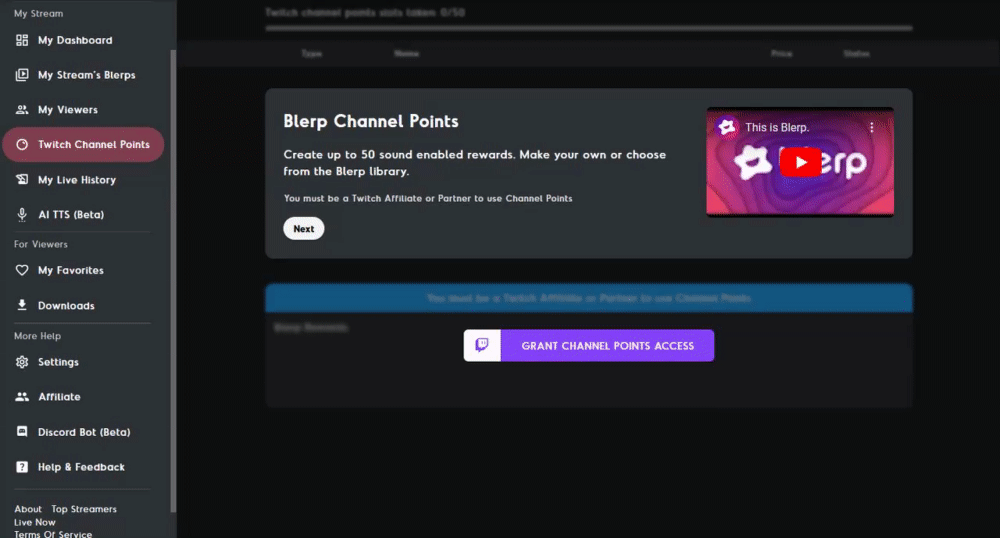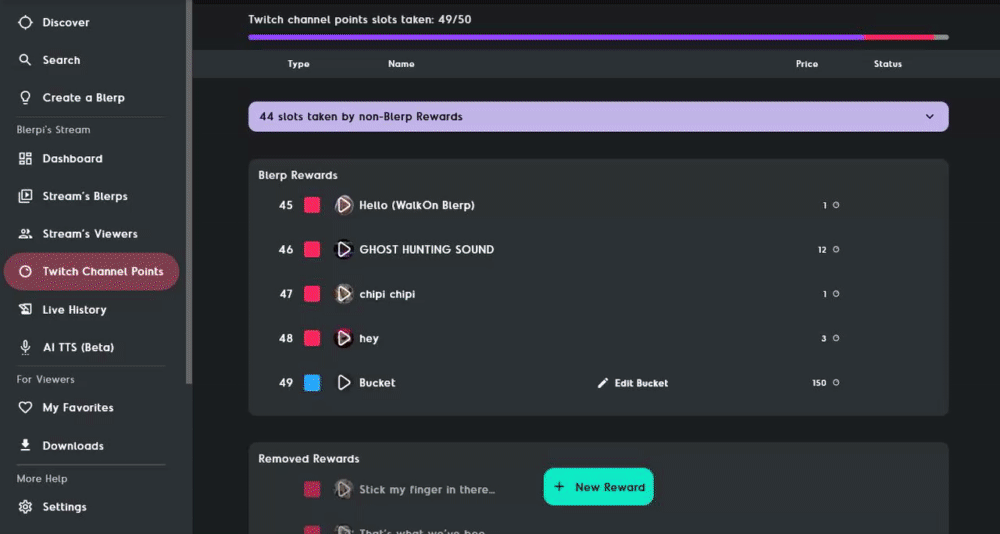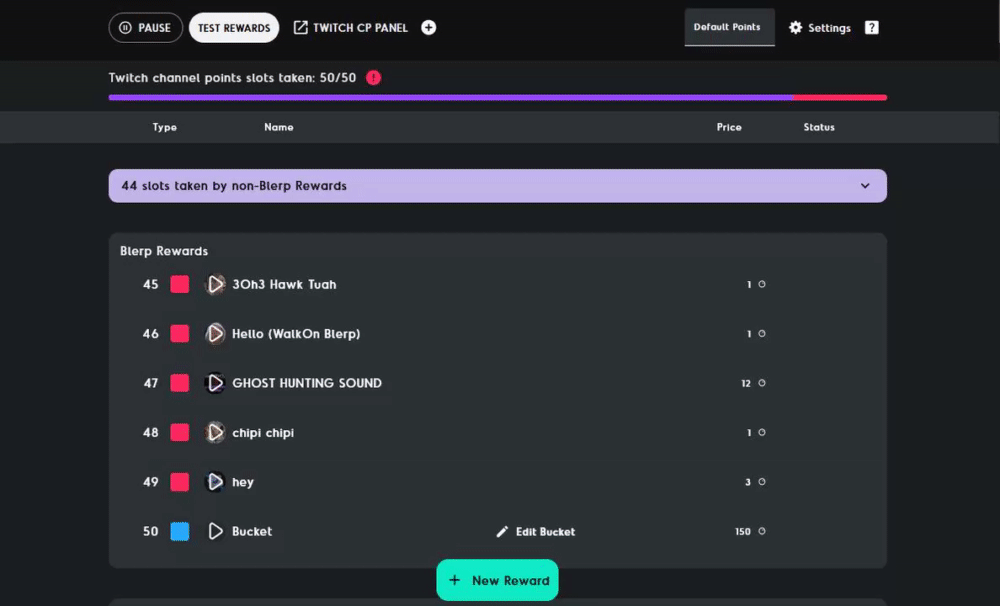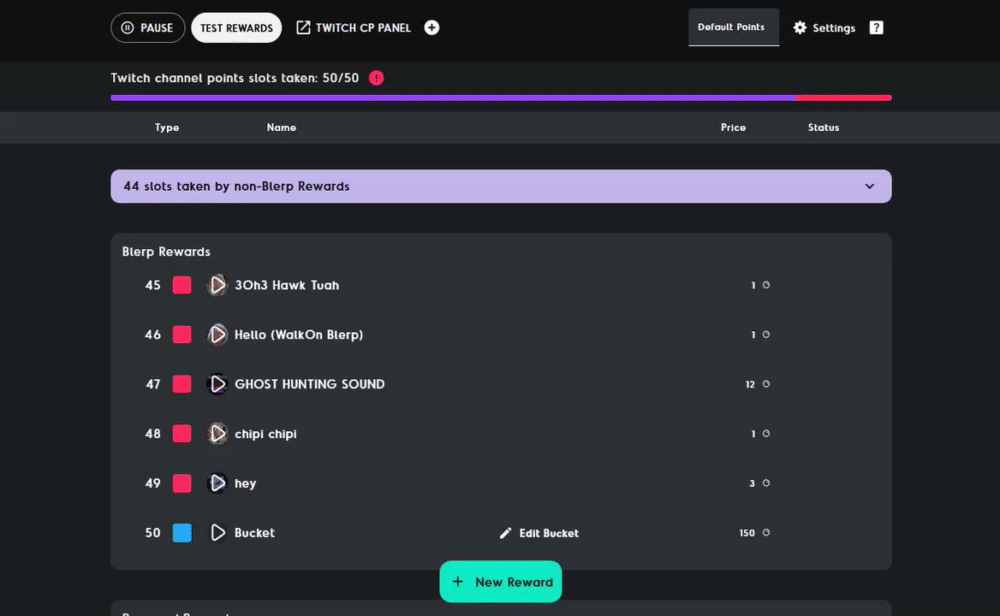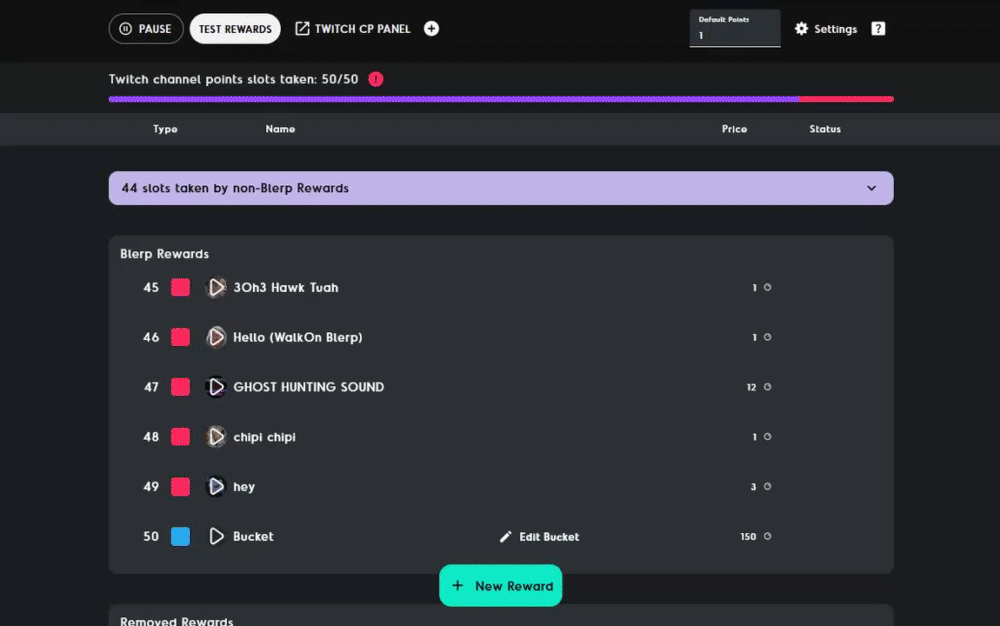How to Set Up Channel Points on Blerp
Channel point rewards let your viewers engage with your stream by sharing sounds without having to spend bits. Setting up these rewards on Blerp is straightforward and can greatly enhance your viewer interaction. Here's a step-by-step guide on how to set up channel points on Blerp.
How to Set Up Blerp Channel Point Rewards
Navigate to the “Channel Points” Tab
From blerp.com, navigate to the “Channel Points” tab from the side menu.
Grant Channel Point Access
At the top of the channel points page, you’ll be able to pause and resume the channel points feature and set a default point price.
You can also see how many channel point rewards you have set up on and off Blerp. Since Twitch has a limit of 50 rewards, you can track how many rewards you have active on and off Blerp.
Adding New Channel Point Rewards
Select “New Reward” then “Reward”.
Browse through or search from our library.
Once you find a blerp you’d like to add, hover over the sound and select “+” in the top right corner of the blerp.
Editing Channel Point Rewards
You can edit the title of your channel point rewards and the individual point price, and you can toggle the reward on and off.
The three dots to the right of the blerp are its individual settings. In the reward settings, you can edit volume, cooldowns, and more.
Refunding Channel Point Rewards
If you want to be able to refund channel point rewards back to viewers, navigate to Settings in the top right corner of the channel points tab.
Turn “Auto Fulfilled by Blerp” off.
Redemptions in the channel points queue will be auto accepted or rejected based on connection to the browser source. When disabled, you will have to manually accept or refund channel point redeems.
Setting up channel point rewards on Blerp not only enhances viewer engagement but also makes your stream more interactive and fun. Follow these steps to get started, and enjoy the new level of interaction with your audience!
If you encounter any issues or have questions after following this guide, feel free to join our Discord server. Our team of Blerp experts is always ready to help you out.