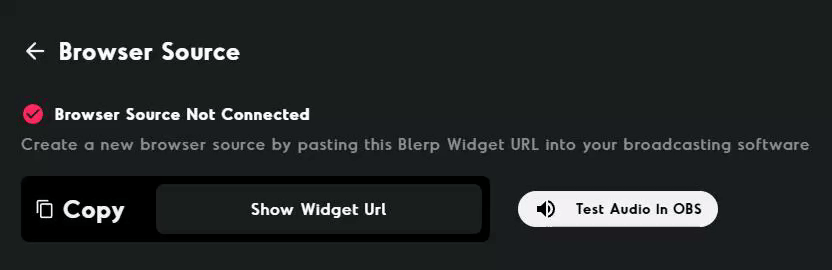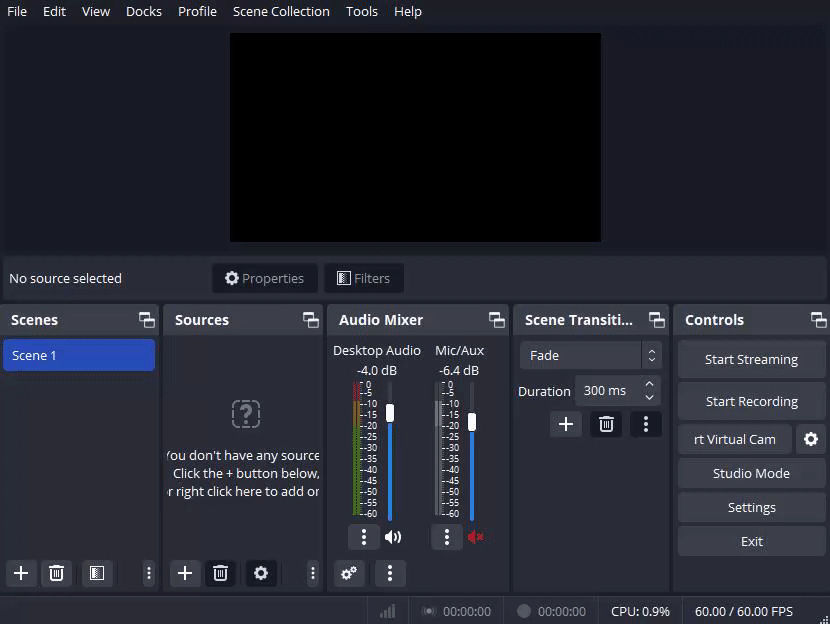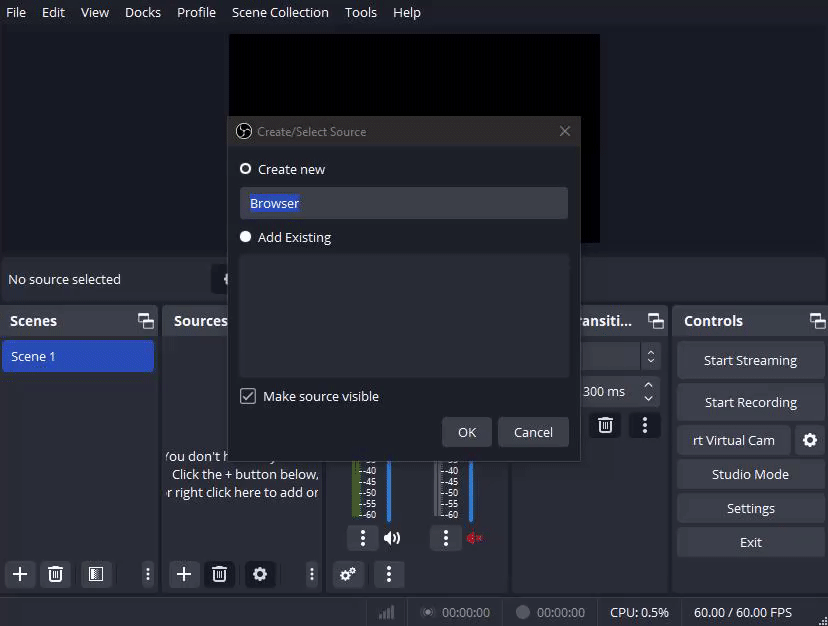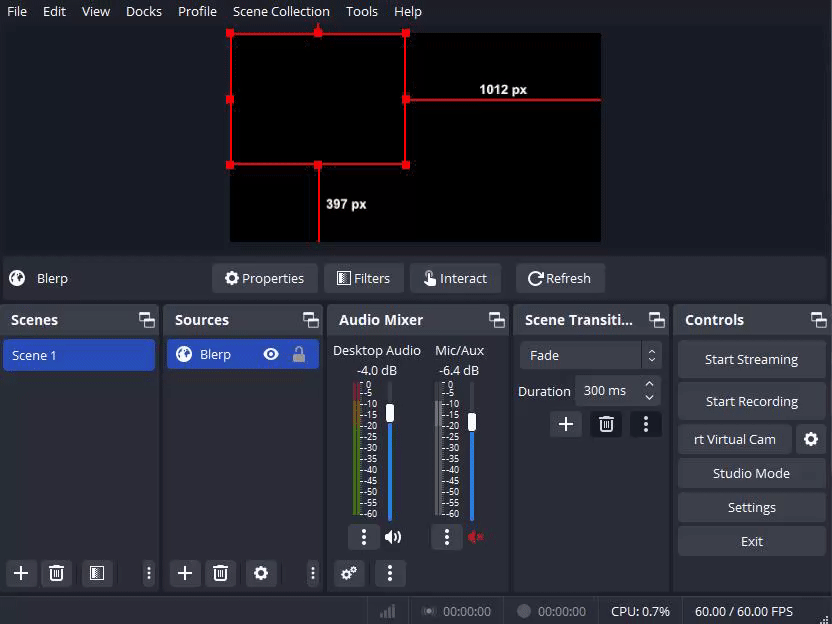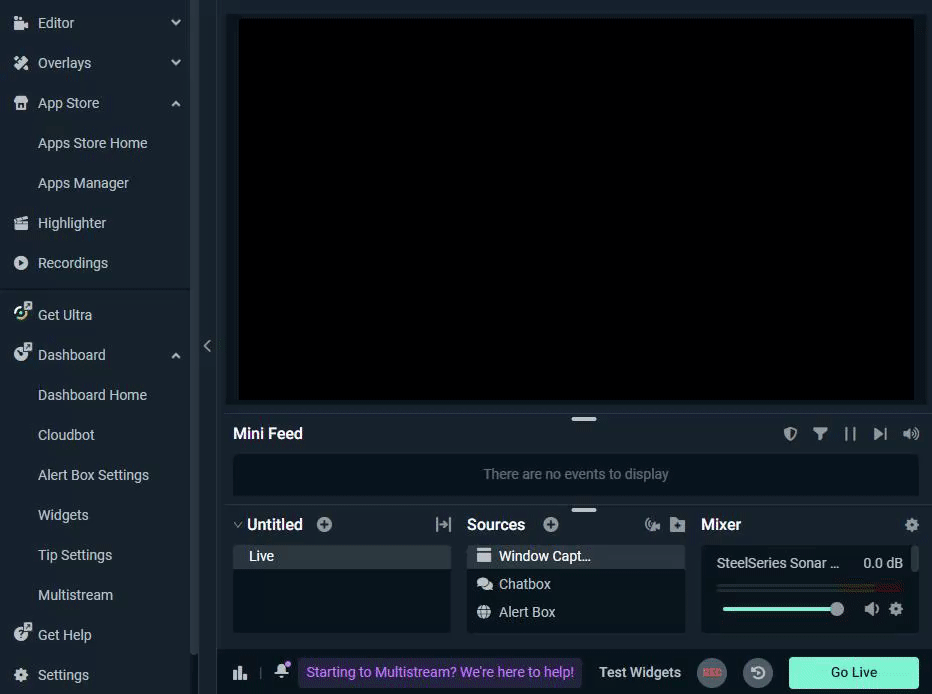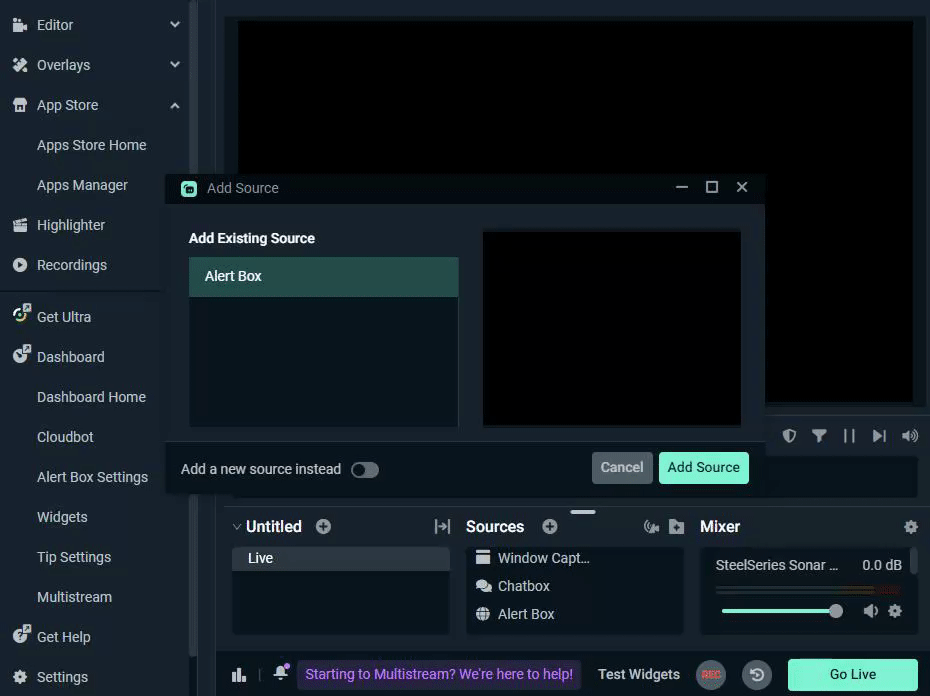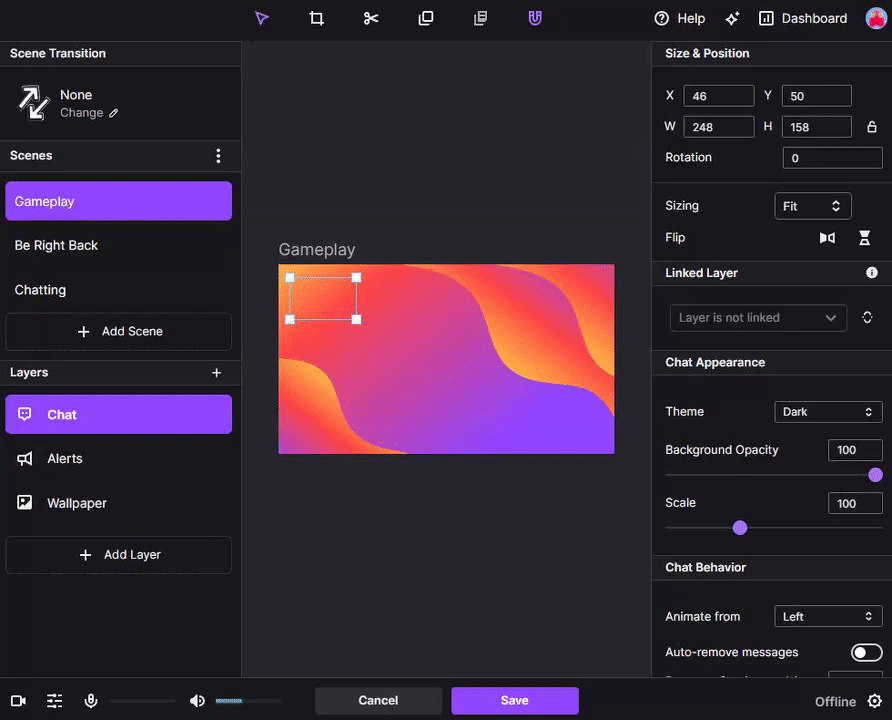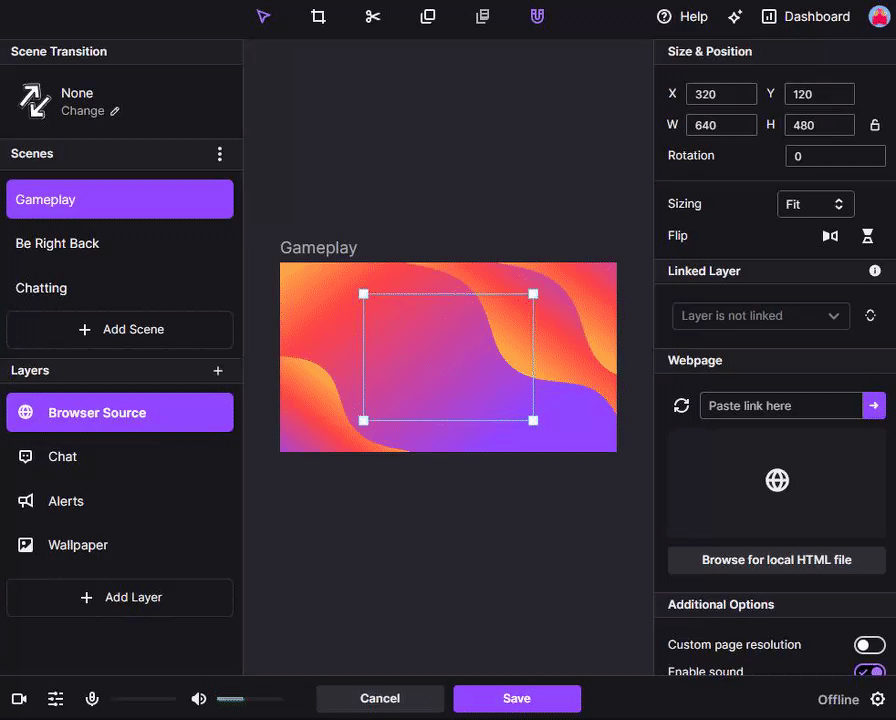Streamlabs, OBS, Twitch Studio, Xsplit, Lightstream and more!
How to add Blerp to any OBS as a browser source
The Blerp browser source needs to be added to your streaming software (e.g. OBS, Streamlabs, Twitch studio) in order to play on your stream so both you and your viewers can hear and see Blerp redemptions. Here you can find how to implement Blerp onto your streaming software for OBS Studio, Streamlabs OBS, and Twitch Studio.
First, head over to blerp.com and navigate to the “settings” tab in the side menu. From there, select “browser source” then click “Copy”
After the browser source has been copied, navigate to your streaming software.
OBS Studio
To add Blerp as a browser source in your OBS click the little “+” icon under “Sources” and select “Browser.”
Select “Create new” and rename your source. Once finished select “OK”. Paste your Blerp browser source URL into the “URL” bar and click “OK”
After you’ve added Blerp to your OBS as a browser source, you can “Test Audio in OBS” from your Blerp Settings > Browser Source tab to ensure you’ve successfully added the source.
Streamlabs OBS
To add Blerp as a browser source in your Streamlabs setup, press the “+” button in your sources tab.
In the window that pops up select “browser source” then “add source” afterwards.
Enter the name of the source then “Add Source”
The “Settings for Browser Source” window will pop up. Now you will want to add your copied Blerp URL into the URL bar on this window. Once finished, select close.
Twitch Studio
To add Blerp into Twitch Studio as a browser source, first you’ll want to add a new layer. Select “+ Add Layer” then “Browser Source” and then press “Add”
Once added, you should see the new browser source in your layers section. When the source is selected, you should see the browser source settings on the right side. Here you can change the size, style, etc.
Paste the Blerp URL into your Twitch Studio to the “Webpage” url section. Once completed, it should look like this:
Have any other questions? Please reach us at [email protected] or join our discord!