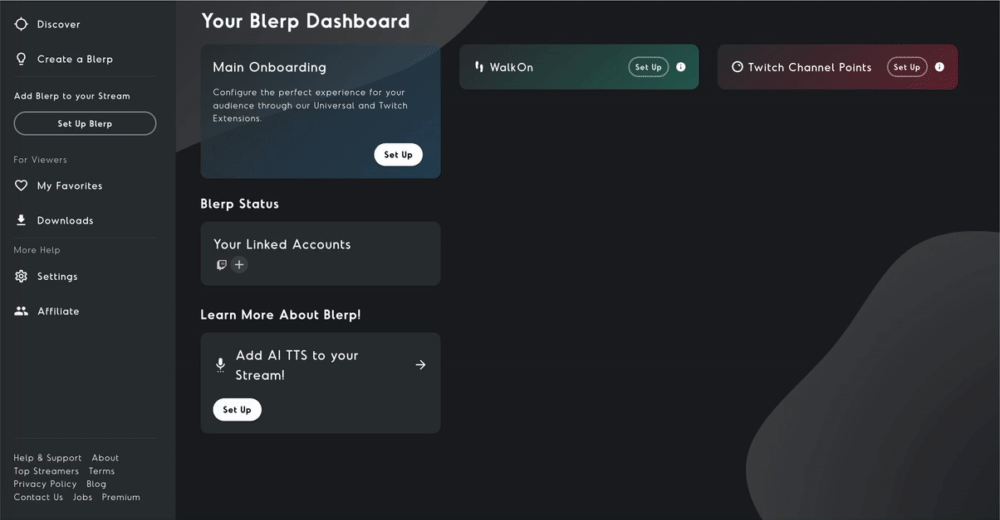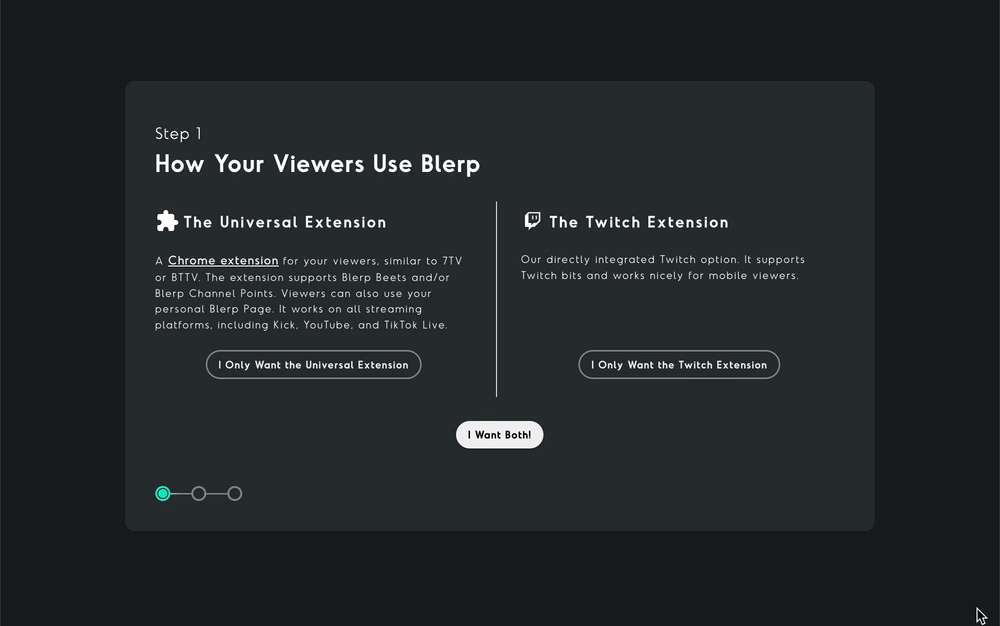How to Add AI TTS to Your Kick Stream
Adding AI Text-to-Speech (TTS) to your Kick stream is a game-changer. It’s a fun and interactive way to keep your audience engaged, adding personality and humor to your content. With the Blerp Universal Extension, setting up AI TTS for your Kick stream is simple, and it allows your viewers to send personalized voice messages during your stream.
Here’s how you can get started.
Why AI TTS is a Great Addition to Your Stream
TTS brings an extra layer of interactivity to your streams. Viewers can use it to send messages in fun, unique AI voices, creating memorable moments that stand out. Whether it's for jokes, reactions, or cheering you on, AI TTS gives your audience a direct way to be part of the action. Plus, it can encourage more engagement, which means more activity in your chat and potentially more revenue for you.
Kick Streamers Can Set Up AI TTS With the Blerp Universal Extension
The Blerp Universal Extension is your gateway to AI TTS on Kick. Unlike platform-specific tools, this extension works across multiple platforms, including Kick, YouTube, TikTok, and others. For Kick streamers, it’s especially beneficial because it offers flexibility and higher revenue potential compared to Twitch-specific tools.
What Is the Blerp Universal Extension?
The Blerp Universal Extension is a web-based extension that streamers can use to add sound bites and AI TTS to their streams. It’s designed for versatility and can be used on platforms like Kick, YouTube, TikTok, and more.
What makes it stand out? With the Universal Extension, streamers take home a higher revenue share compared to Blerp’s Twitch-specific extension, making it a win-win for creators looking to maximize their earnings.
Learn more about the Universal Extension.
How to Add the Universal Extension to Your Stream
Follow these steps to set up the Blerp Universal Extension for your Kick stream:
Create a Blerp Account
Start by creating a free account at Blerp Streaming.
Access Your Dashboard
Once your account is ready, head over to your Blerp Dashboard to begin the onboarding process.
Select the Universal Extension
- During step one of onboarding, select “I only want the Universal Extension” if you’re exclusively streaming on Kick or other platforms.
- If you also stream on Twitch, you can choose both the Universal and Twitch extensions. Keep in mind that the Twitch extension won’t work for Kick-only streams.